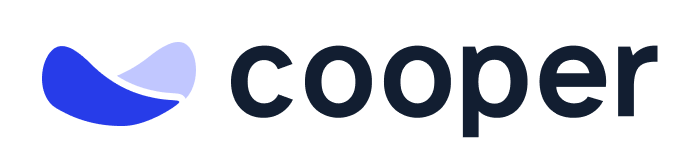Steps to Implement in a React.js Website
Install the Code in Your React Component
1.
2.
3.
Customizing the Widget Mount Point
<div id="cooperhire-widget"></div>). Ensure this matches the data-mount-in attribute of the script to ensure the widget is rendered in the correct place on your page.Use the Component in Your App
Test the Widget
Code snippet for integrating with Next.js
Modified at 2025-01-22 12:54:02